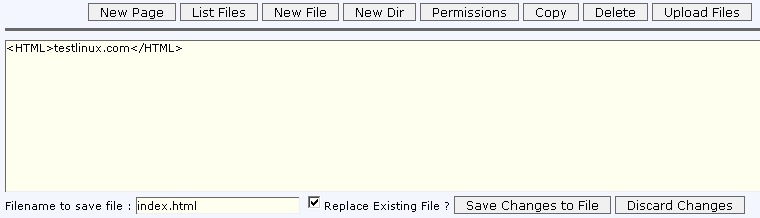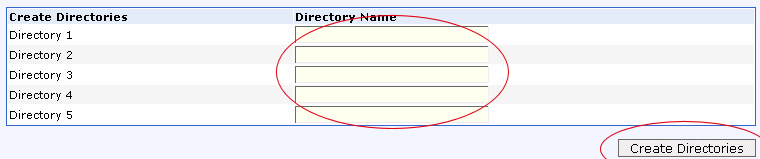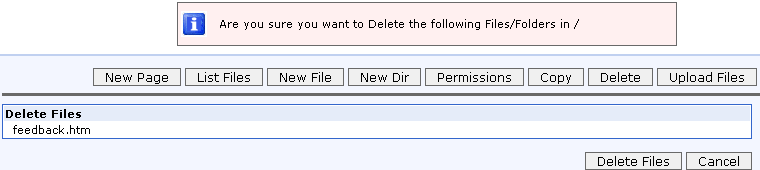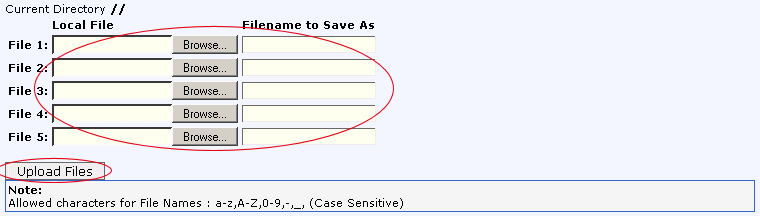BACK
File Manager

• Here is the section for you to upload and manage your files on the server besides FTP Clients.
1) Upload files to your account.
2) Edit text and HTML files in your account.
3) Create folders in your account.
4) Copy or move files within your account.
5) Delete files or folders from your account.
This is the most easier way when FTP Clients was not available.
Below is description of some function.
New Page
Click on the New Page button will bring you to the HTML Editor Page. Click here for more about HTML Editor.
New File
This New File button will open up the document editor that allow you to create a new html page or document.
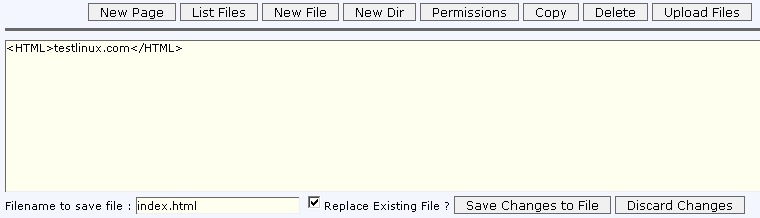
You can create a new html page or document by using this document editor. You could also use this editor to overwrite current files in your account by typing the file name in the "Filename to save file" text box and checking the "Replace Existing File" check box below it. Click on "Save Changes to File" if you wish to save changes to the file or click on "Discard Changes" if you wish to return to the main screen without making any changes.
New Dir
When click on the New Dir button, it will bring you to the new window that for you to create a new directory.
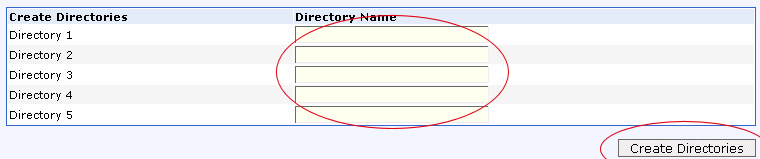
You can create new directory folders in your account by keying in the folder name you wish to create and clicking on "Create Directories". You can create 5 directory folders at each time. If you wish to create more folders, repeat the above steps again.
Edit Files

This function will help you edit the files in your account. Check the box in which you want to edit the file. Then click on "Edit File" which will bring you to a text editor in which you can edit the file.
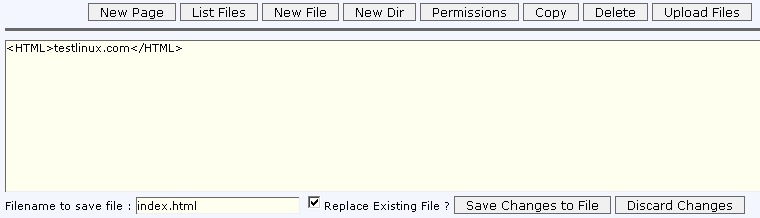
After editing the file, click on "Save Changes to file" to save changes or "Discard Changes" if you wish to discard changes.
Permission

• Tick on selected file to change permission and click on Permission.

• Set the permission for the file by checking on the checkbox.
• Then click Update Permission.
Actions

• Click on Download to download the file.
• Click on HTML to edit the file using HTML Editor.
• Click on Edit to edit the file using the text editor.
Copy
This function will help you copy, rename or move files in your account. Check the box in which you want to copy the file. Then click on "Copy Files" which will bring you to a screen like the one you see below.

Select the File that you wish to copy and then click on Copy Button.
Delete

Select the files or folders you wish to delete by checking the check box next to the file name.
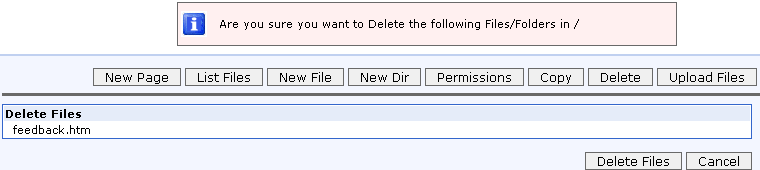
Click on "Delete Files" to delete the files.
Upload Files
Clicking on "Upload Files" will bring you to a new window like the one you see below.
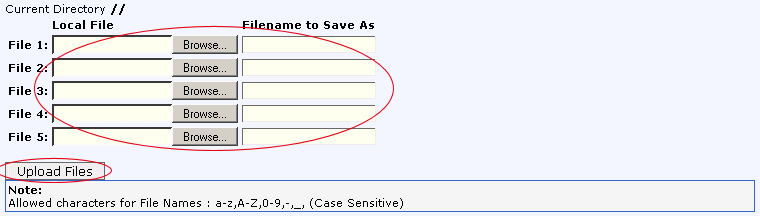
Click on browse to browse your hard disk and choose the files you wish to upload. You can also rename the file by typing the new file name in the "Filename to Save As" text box. Click on "Upload Files" when you have selected all the files to be uploaded.
BACK
|