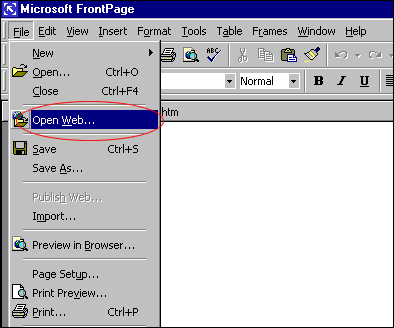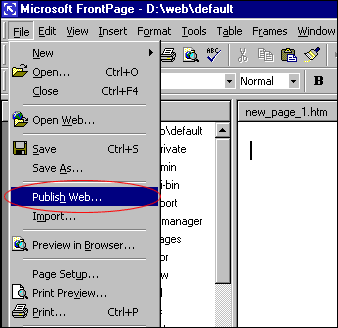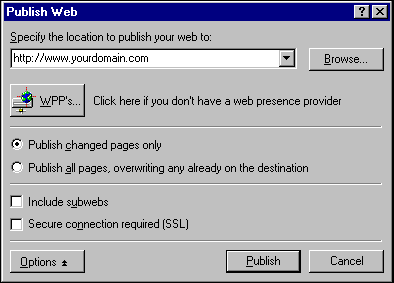FrontPage
Publishing
a Web
Opening an Existing Web
Troubleshooting
problems in FrontPage
Further Microsoft
FrontPage Support
Publishing
a Web
After you have built your html documents and are ready to upload
them to our
server:
1.
Start Microsoft Frontpage.
2. Open the web you've created by selecting File > Open Web
. Select the directory where you have stored all the html
file you have created and click "Open".
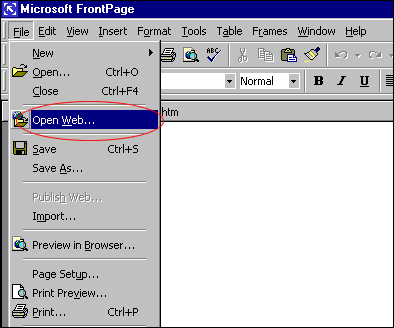
3. Choose File > Publish Web
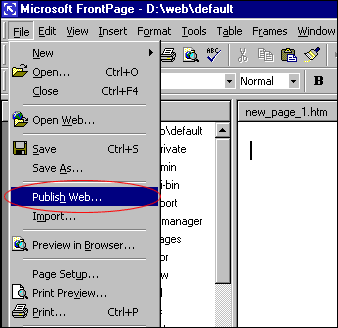
4. If your "Destination Web Server" doesn't appear in
the Publish window (it won't
the first time you publish to our server) CHOOSE "More Webs"
and type the
location of the web to publish to. Hit return.
IMPORTANT: Use http://www.yourdomain.com as the Destination
Web Server to publish to our server. Leave the "Destination
Web Name" BLANK.
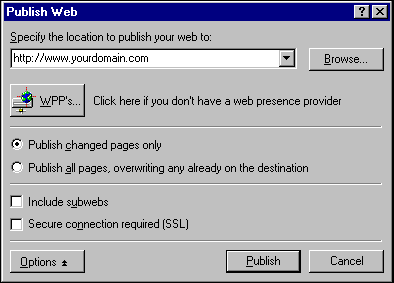
5. You will be asked for your USERNAME and PASSWORD. This is your
web hosting account USERNAME and your FrontPage PASSWORD. Your
FrontPage password is the password that you have provided when
you signed-up for our service.
6. You can watch the progression of the upload by looking at the
bottom left
corner of FP Explorer.
Opening
an Existing Web
1. Open FP Explorer and choose File > Open Front Page Web.
2. You can now choose to open a previously created web on your
PC or your web
on our server.
3. Highlight the appropriate web or type in the web address
(www.yourdomain.com) and click OK.
4. Enter your USERNAME and FP PASSWORD if required.
5. Make modifications and recalculate links if needed. (See FP
help docs for info
on when it's necessary to recalculate links.
Troubleshooting
Common Problems with Frontpage
Getting error - "Root Web Busy"
FTP or telnet to your site and remove the "service.lck"
file in /_vti_pvt. This
usually happens when an FP session is interrupted before completion.
Server timing out when publishing
large sites.
This difficulty arises when the uploading link times out in the
process of copying the web to our server. The only suggestion
Microsoft has offered so far is to break the main web into a group
of sub webs on your PC, then upload these individually. If this
problem persists for you, please contact support.
Getting Error - "Front Page
Extensions not Installed"
We often see this error being reported even when the extensions
have been installed. If you get this error, please contact support
and we'll make sure the extensions are installed and repair them
if necessary.
NOTE: The extensions are easily corrupted.
If you have decided to use FrontPage Explorer to update your web
site on the server, do not use FTP.
I published but my web's not there!
This will happen when the "Destination Web Name" is
filled in when publishing to
our server.
This box should be left blank. If you put any other name in this
box it will create a subdirectory off of your root web and copy
all of your files into it. Your site will exist under a subdirectory
instead of at the top level "/" where it should
be.
My counter, bbs, guestbook, etc
isn't working.
These problems are generally due to incorrect permissions on either
the directory,
file(s) or cgi script(s) that are associated with them. Please
don't change the permissions of your files or directories unless
you have a specific reason for doing
so and you know what effect it will have on your site.
Please ensure that you do not upload your website using the FTP
protocol from your Frontpage Program. All Frontpage specific features
will not work if you upload your website using FTP from the Frontpage
program.
My search bot doesn't return any
results.
The "/" directory must be world readable AND
you need to recalculate links BEFORE publishing (or after editing
directly on the server). If it still doesn't work, FTP to the
server and go to the /_vti_txt/default.wti directory. Delete any
files that begin with "ALL.". Don't delete any other
files. Then using Windows Explorer, do the same thing on your
PC. Recalculate links, test locally with your browser and publish.
FP starts the Web Publishing Wizard
when I try to publish.
Cancel the operation and email support
to have the FP extensions installed/repaired.
Further
Microsoft FrontPage Support
If you need further assistance using FrontPage, go to
http://support.microsoft.com/support/FrontPage/